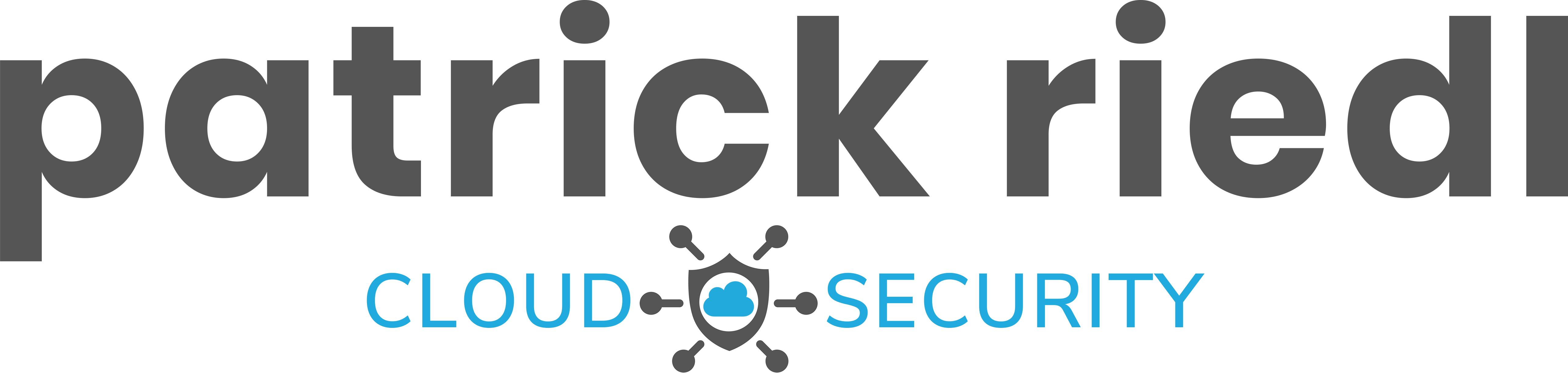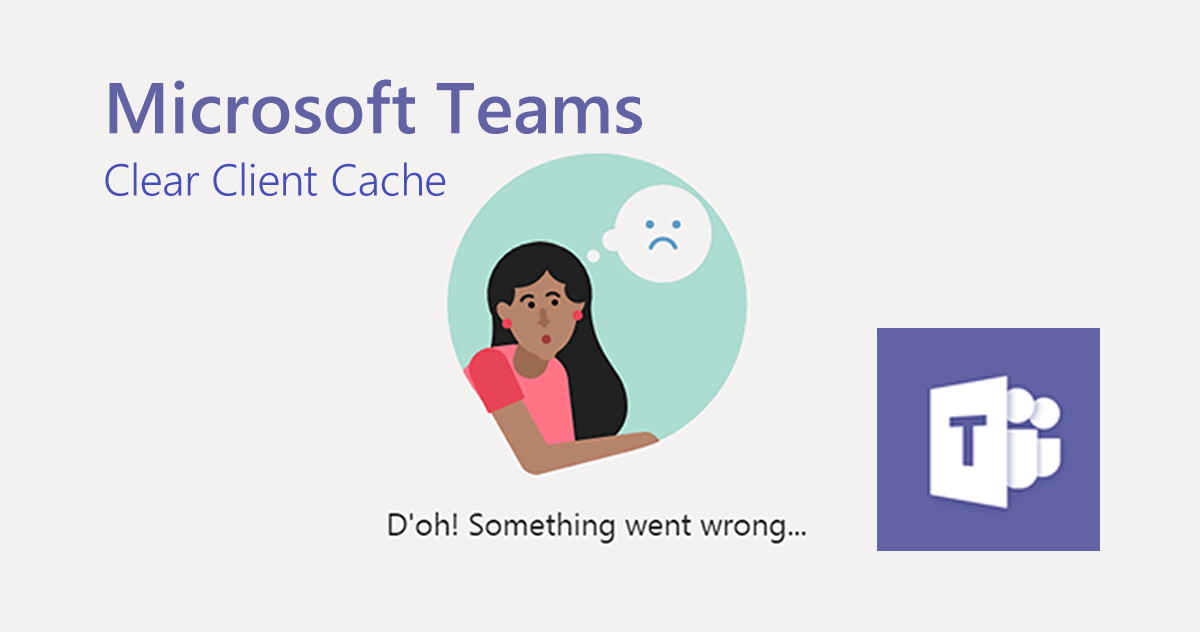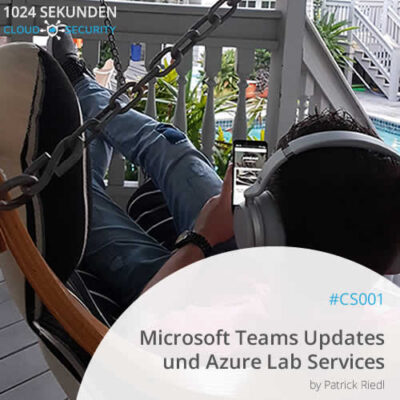Those who use Microsoft Teams will notice that the application gets a little sluggish over time. Images are no longer displayed correctly or switching between Teams or Channels takes longer. Of course all this can have many factors but when you clear Microsoft Teams cache this can also help.
In this short article I explain how to do this.
Please note, the following things will be removed when removing Teams Client Cache:
- The web client cage
- Icons and thumbnails
- Local message history
- Microsoft Teams display images
- Other add-ons installed to teams
Clear Microsoft Teams Cache
There are two different ways to clear the cache in Microsoft Teams.
Option 1 – Manually
Go to File Explorer and paste the following into the location bar:
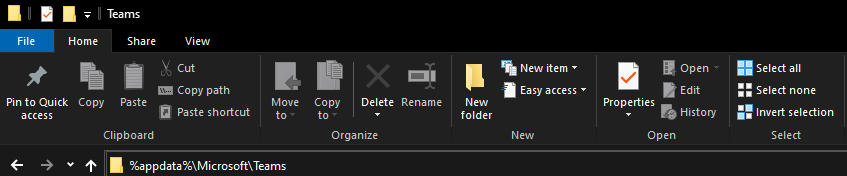
%appdata%\Microsoft\Teams
There you will find a folder called “Cache”. Delete everything within this folder.
But this is not everything. Go ahead and clear the content of the following folders as well:
- Application Cache
- blob_storage
- databases
- GPUCache
- IndexedDB
- Local Storage
- tmp
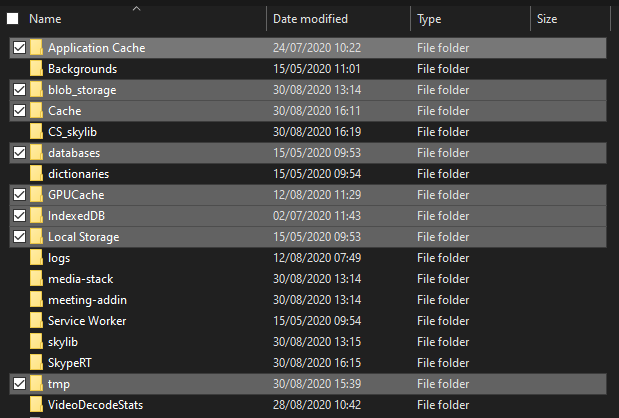
Option 2 – via PowerShell
The second option is much faster. With the following commands which I found here you can easily clear the Teams Cache:
Get-ChildItem "C:\Users\*\AppData\Roaming\Microsoft\Teams\*" -directory | Where name -in ('application cache','blob_storage','databases','GPUcache','IndexedDB','Local Storage','tmp') | ForEach{Remove-Item $_.FullName -Recurse -Force -WhatIf}
or this one:
Get-ChildItem "C:\Users\*\AppData\Roaming\Microsoft\Teams\*" -directory | Where name -in ('application cache','blob storage','databases','GPUcache','IndexedDB','Local Storage','tmp') | ForEach{Remove-Item $_.FullName -Recurse -Force -WhatIf}
I hope that these simple steps will help you to get a very fresh clone of your Teams environment and your issues are solved now again.
Info: Skype for Business Online
One last thing: One year from now, on July 31, 2021, the Microsoft 365 portfolio will consist of Microsoft Teams only, and no Skype for Business Online anymore. Prepare for the change today.